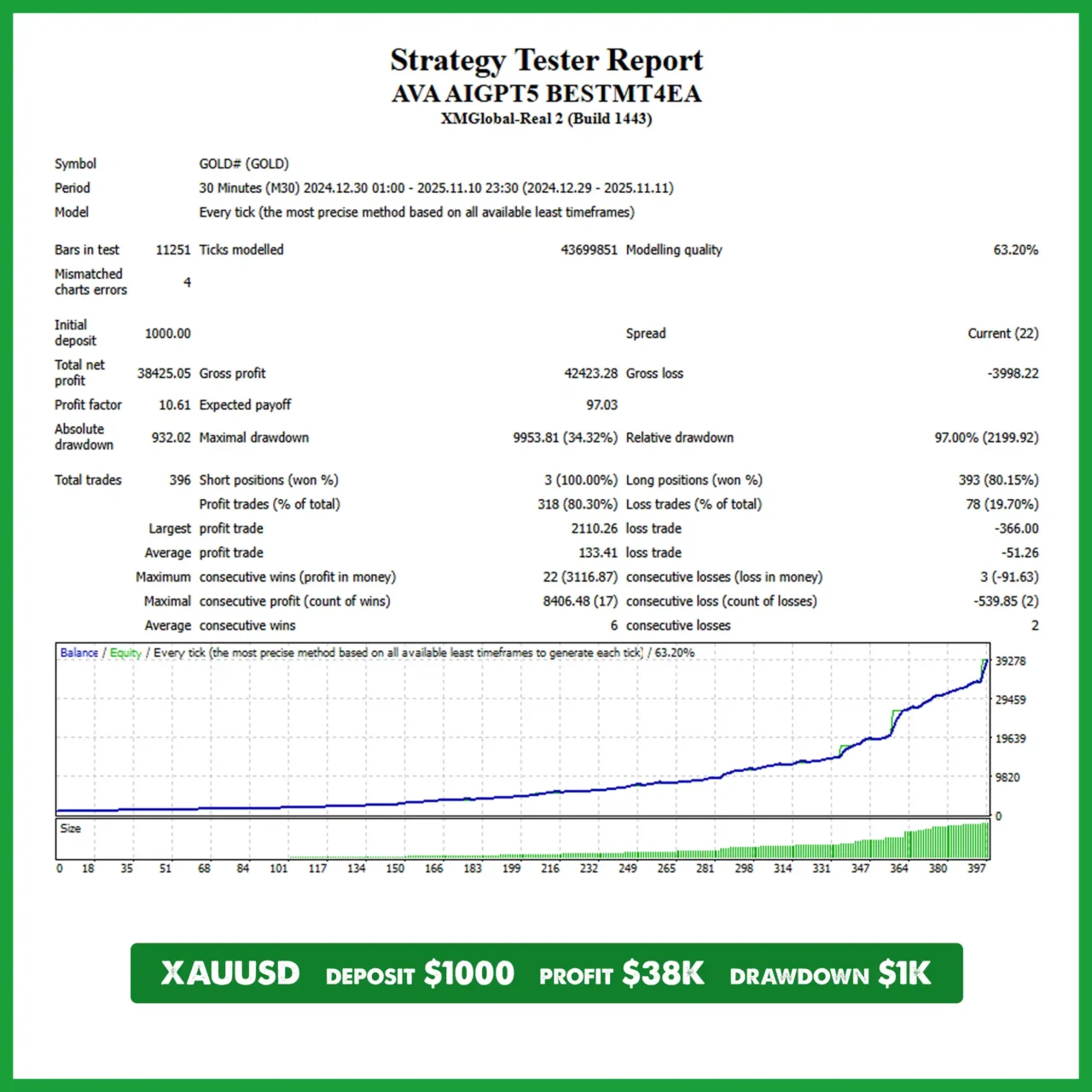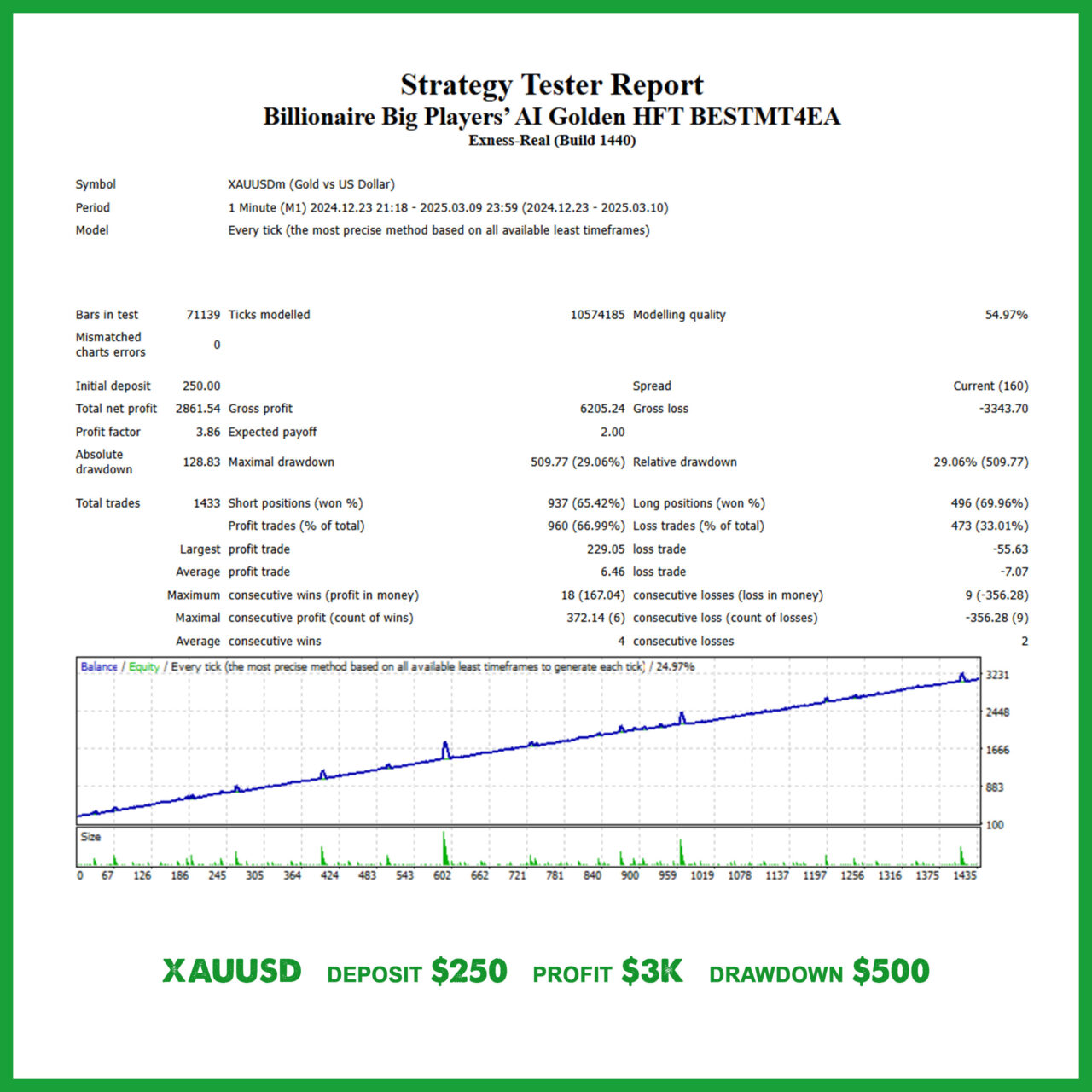AVA AIGPT5 EA: AI-fueled 4D Nano Algorithm Gold Scalper for MT4
28 in stock
$0.00 – $678.99Price range: $0.00 through $678.99Billionaire Big Players’ AI Golden EA: XAUUSD Scalping MT4
26 in stock
$22.99 – $678.99Price range: $22.99 through $678.99Euro Hedger EA: Automated EURUSD Hedging Robot for MT4
29 in stock
$7.99 – $197.99Price range: $7.99 through $197.99FXCore100 EA [UPDATED]
344 in stock
Gemini AI Smart Trader Pro EA: 4D Nano Scalper for MT4
29 in stock
$18.99 – $567.99Price range: $18.99 through $567.99Golden Deer Holy Grail Indicator (Lifetime Premium)
24 in stock
Horizon BW AI Scalping EA: Semi Automatic Hedging Robot for MT4
29 in stock
$18.99 – $478.99Price range: $18.99 through $478.99Powerful Forex VPS for MT4 & MT5 – Best Price
183 in stock
$44.99 – $359.99Price range: $44.99 through $359.99How to Install EA on MT4: Your Ultimate Guide to Getting Started
Hey there, fellow trader! If you’re staring at your MetaTrader 4 screen, wondering how to install EA on MT4 without pulling your hair out, you’re in the right spot. I’ve been tinkering with trading platforms for what feels like forever, and let me tell you—getting an Expert Advisor up and running can feel like magic once you nail it. But trust me, it’s not rocket science. In this post, we’ll break it down step by step, covering everything from downloading to troubleshooting. By the end, you’ll be automating your forex trades like a pro. Excited? Let’s jump in!
Why Install an EA on MT4? The Basics You Need to Know
First off, if you’re new to this, an Expert Advisor—or EA—is basically a trading bot for the MT4 platform. It automates your strategies, so you don’t have to sit glued to the screen all day. Imagine sipping coffee while your setup handles buy and sell signals. That’s the dream, right? But to make it happen, you gotta know how to install EA on MT4 properly. Skipping steps can lead to frustration—I’ve been there, cursing at error messages late at night.
MT4 itself is a powerhouse for forex trading, packed with tools for charts, indicators, and yes, these handy EAs. Whether you’re into scalping or swing trading, loading one can transform your game. Just remember, not all EAs are created equal. Stick to reputable sources to avoid scams. Okay, enough chit-chat—let’s get to the nitty-gritty.
Step-by-Step Guide to Install Expert Advisor on MT4
Alright, buckle up. Here’s your foolproof step-by-step guide to install EA on MT4. We’ll assume you’ve got MT4 installed already—if not, grab it from the official MetaQuotes site. It’s free, and super straightforward.
Step 1: Download Your EA File
Start by finding a reliable EA. Search for “free EAs for MT4” or check forums like Forex Factory. Download the .ex4 or .mq4 file—those are the formats MT4 loves. Pro tip: Always scan for viruses; better safe than sorry. I once downloaded something sketchy and regretted it instantly.
Step 2: Locate the MT4 Data Folder
Open MT4, then go to File > Open Data Folder. Boom—that’s where the magic happens. Inside, you’ll see folders like Experts, Indicators, and Templates. For EAs, head to the Experts folder. It’s like the heart of the platform.
Step 3: Copy the EA File
Drag your downloaded EA file into the Experts folder. Simple as that. If it’s a .mq4, you might need to compile it first—right-click in MT4’s navigator and select Compile. No biggie, just a quick click.
Step 4: Restart MT4 and Enable Automated Trading
Close and reopen MT4. In the navigator, under Experts, you should see your new EA. Drag it onto a chart. But wait—enable automated trading! Go to Tools > Options > Expert Advisors, and check “Allow automated trading.” Without this, it’s just dead weight. I forgot once and wasted an hour debugging.
Step 5: Configure and Test
Right-click the EA on the chart, hit Properties, and tweak settings like lot sizes or timeframes. Test on a demo account first—don’t jump into live trading blind. Run a backtest to see how it performs. It’s thrilling to watch those simulated profits roll in.
There you go! That’s the core of how to add EA to MetaTrader 4 platform. Feels good, doesn’t it? But what if things go sideways? Let’s cover some best practices for loading EAs on MT4.
Best Practices for Installing Custom Indicators and EAs in MT4
Okay, so you’ve got the basics down. Now, let’s talk smarts. When installing custom indicators and EAs in MT4, always back up your data folder first. One wrong move, and poof—your setups vanish. Also, pair EAs with matching indicators for better results. For instance, if your EA uses RSI, make sure it’s loaded too.
And hey, don’t overload your charts. Too many EAs can slow things down, like trying to run a marathon with weights. Start small, monitor performance, and adjust. Emotionally, it’s a rollercoaster—excitement when it works, panic when it doesn’t. But that’s trading, my friend. Stay disciplined.
Troubleshooting Common Issues
Hit a snag? Common problems include “EA not showing up” or “trading disabled.” Double-check the Experts folder and that automated trading is on. If it’s a .mq4 error, compile it. For deeper woes, check MT4’s journal logs. Forums are goldmines—I’ve fixed countless issues by asking there.
Speaking of which, enabling automated trading with EA in MT4 is crucial. Without it, your bot’s just a fancy paperweight. And remember, MT4 platform updates can mess with EAs, so keep an eye out.
FAQs: Your Burning Questions Answered
Got more questions? Here’s a quick FAQ section, straight from the trenches.
How do I download and install free EAs for MT4?
Head to trusted sites like MQL5 or Forex forums. Download the file, place it in the Experts folder, restart MT4, and drag it to a chart. Test thoroughly before going live—free doesn’t mean flawless.
What if my EA isn’t working after installation?
Check for compilation errors in the Experts tab. Ensure automated trading is enabled in options. If it’s a custom indicator issue, load the indicator first. Patience is key; debugging takes time.
Can I install multiple EAs on one MT4 account?
Yep, but run them on separate charts to avoid conflicts. Monitor CPU usage—overloading can crash the platform. I’ve seen traders juggle three at once, but start with one.
Is it safe to install EAs from unknown sources?
Not really. Stick to verified developers to dodge malware. Always use antivirus and demo test. Better to be cautious than sorry—trading’s risky enough without tech woes.
Whew, that covers a lot! If you’re still stuck, drop a comment below. Happy trading, and may your EAs bring those profits. Cheers!
About Daniel B Crane
Hi there! I'm Daniel. I've been trading for over a decade and love sharing what I've learned. Whether it's tech or trading, I'm always eager to dive into something new. Want to learn how to trade like a pro? I've created a ton of free resources on my website, bestmt4ea.com. From understanding basic concepts like support and resistance to diving into advanced strategies using AI, I've got you covered. I believe anyone can learn to trade successfully. Join me on this journey and let's grow your finances together!
View all posts by Daniel B Crane